I picked up a hAppy printer on eBay a while ago, thinking it might be neat as an alternative way of producing my c@rd password gen/recall cards. The fact the device can print directly onto shiny peel 'n stick labels, in multiple widths, is quite nifty. The widest roll is 2" (50mm) which just so happens to be nearly the width of a credit card.
While it's marketed at the craft market (think soccer moms and kids' birthday parties), it could be put to use in so many other ways. The manufacturer's site and installation instructions are focused completely on its AirPrint capabilities: printing from a smartphone via iOS or Android over WiFi, using their proprietary apps (which, to be honest, are pretty good for the craft market -- easy to use and lots of neat clip art to get designs done quick for those birthday parties, weddings and craft parties).
However, I want to use it to print my own stuff, from a laptop at a mobile kiosk, using my own algorithmically-generated security cards.. I can do it from the smartphone but it requires a lot of manual fiddling with resizing/cropping in their phone app, even though my c@rd generator app spits out fully-specified, sized images ready for printing. I even encode the exact print size in the EXIF data so it should really be 100% automated.
The only issue was that ZINK doesn't officially ship or publish *any* Windows USB drivers! The hAppy printer has a microUSB port, so I wondered if it could just act as a regular printer.
Turns out, the answer is YES. ZINK didn't help one iota, though. Multiple emails to their tech support just went into a black hole. They've either already moved onto the next product line, or just have no real humans watching their emails. Perhaps they're already going bankrupt, who knows. Bad customer support anyways.
Lots of info on the 'net about using the ZINK range with Apple's AirPrint is out there; which leads one to believe that the ugly Apple iTunes software (which for some gawd-awful reason is the only official way to obtain AirPrint capability on Windows!?) is the path to printing bliss here.. but it is NOT the right solution. Don't put that crap on your machine, it's a dead end for this device; I managed to get my Windows 7 PC to 'see' the hAppy via Wifi, but it wouldn't print anything, just giving obscure errors in the print spool manager.
So... this device shows up in Windows 7 (64-bit) upon initial plug-in via USB as a generic 'Unspecified' entry in Control Panel\All Control Panel Items\Devices and Printers. You'll see a blank box labelled just 'hAppy Printer', in the 'Unspecified' Section below 'Printers and Faxes'. That means it's showing up as a USB device, but Windows doesn't yet know how to print to it.
Right-clicking into Properties, you'll see the usual device Properties dialog, with the usual buttons -- except that 'Update Driver', 'Disable', 'Uninstall', etc. are greyed out. The only one available is 'Driver Details', so click that and you'll also see it says no drivers have been installed for the device. Not promising.
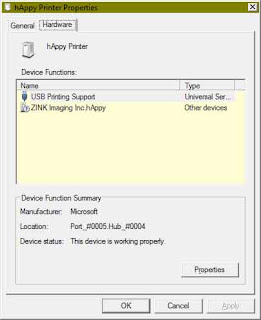 However, Windows has a little-known class of support drivers, 'USB Printing', which sit beneath more specific vendor printer drivers. And, it turns out, ZINK does in fact have a Windows USB driver for this printer! It's just not published anywhere outside of Microsoft's Windows Driver database. So... the only way to get this installed is to go through the Control Panel:
However, Windows has a little-known class of support drivers, 'USB Printing', which sit beneath more specific vendor printer drivers. And, it turns out, ZINK does in fact have a Windows USB driver for this printer! It's just not published anywhere outside of Microsoft's Windows Driver database. So... the only way to get this installed is to go through the Control Panel: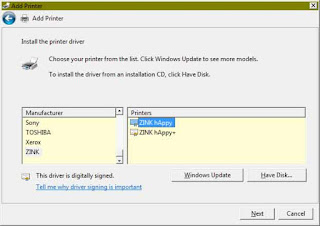
1. In Control Panel -> Devices and Printers, choose 'Add a Printer'.
2. Choose 'Local Printer', and change the dropdown beside 'Use and Existing Port' from LPT1: to USB00x: (whichever one is there; if you have an existing printer it might be USB002: or USB003: or higher.. )
3. Click Next. If the next dialog doesn't have a manufacturer named 'ZINK' in the left pane, you need to click 'Windows Update' and wait about 5 minutes (or longer!). It eventually will come back, and ZINK will be hopefully new in the left pane's list of manufacturers.
4. Choose 'hAppy' from the printer list on the right pane. DO NOT choose 'hAppy XPS', (not that I've tried it, but XPS is a virtual printer driver, which we don't want -- unless you want to print to files for later physical printing.)
5. Complete the wizard and now in the Control Panel -> Devices and Printers, you should now see your new 'ZINK hAppy' in the Printers and Faxes Section.
Now, printing to labels using Windows Explorer's default right-click -> Print will work. You'll have to fiddle with setting default Printer Preferences, setting a Custom paper size preset to match the width of your roll, and so on (I'll write details of that later if anyone cares -- it's a bit fidgety, but relatively straightforward). Be mindful of the print dialog's 'Scale to Fit' settings etc. which will affect the printout size. With two or three tries I was able to come up with presets that printed out at my expected size. The 'Kiss Cut' vs. 'Full Cut' setting didn't seem to make any difference, however -- the hAppy always auto-chopped my print after it was done, which was a bit annoying, but no biggie.
Strange that ZINK hasn't officially published that this driver is available; it seems to be relatively complete, enough so that they submitted it to Microsoft's official driver database. It seems aware of all of the device's settings (normal vs. Vivid print mode, roll widths, etc.). It even reports the remaining roll length, so it seems to be the real deal.
Finally... here's the driver (7zip archive) for windows 7 x64.. As Admin, extract to C:\Windows\System32\DriverStore\FileRepository.
[Link updated 2018-11-09]







thx alot for your blog, I have the Zink Happy with firmware 2014062501, I tried to setup on windows 8.1 with no luck, at step 3/4 there is no Zink Driver, so I have downloaded from http://driveragent.com/c/archive/-20595667?PHPSESSID=fcbqr6ru0dg2ld2996g998qrf2 and manually installed using add printer/usbxx/have a disk etc etc, the printer is show but when I click on printing preference, the driver say OFFLINE.... any suggestions? THX ALOT
ReplyDeleteHi, Did you ever solve this and fix the windows 8.1 driver issue? Im looking for a zink pocket printer that can connect to windows PC, this looks like the only option?
DeleteCould i print from the app even if im not near the printer?
ReplyDeleteYes, if you set up the printer on Windows, then enabled Printer Sharing, I think you'd be able to, just like to a regular printer :)
DeleteHI there, awesome post, I'm using right now the printer on Win 10. Thank you for this info. ONly one thing: do you know how to make the "full cut" working properly?, I don't want to have the small white paper on each pic :(. I'm working with my friend and we want to use this with a raspberry pi (as experiment), so, if anyone know about some drivers for linux would be awesome (working with win10 using a raspberry pi is not the best way)
ReplyDeleteHi, thanks.
DeleteSadly I don't know, I'd have to set it up again on my PC. Are there top/bottom margin settings that might affect the white zone between prints perhaps?
Hola Rainer como andas? yo tengo windows 10 y no me aparece ningún controlador, vos lo tenes? alguien podria pasarme el controlador ya que no me aparece la marca del fabricante ZINK entonces por ende no puedo instalar el controlador
Deletehowd you get it to work with windows 10
DeleteYes, please post Windows 10 setup instructions if you can. I don't have Win10 installed so I can't help anyone here who asks :)
Deletesomeone inside the customer support sent me 2 possible solutions. The Win10driver.zip contains an install.bat file to install a signed certificate and installer to allow you to use the original driver with Win 10. The happy_Win_driver_2.6 is a totally different driver that operates as a windows tray app.
Deletehttps://we.tl/nUExzGdkTu
Do you still have this Win10 driver? Link does not work anymore, and after hours I was able to pair the device one, but now always "Device Offline", no way (disable-enabling BT, ...) would help. THX in advance for your help
DeleteHola gente como andan?? Necesito ayuda para conseguir el controlador de la happy, alguien me podria dar una mano??
ReplyDeleteWhat a great article! The internet has helped with a lot of businesses, mainly due to great articles like this.
ReplyDelete123 HP Wireless Printer Setup
I need help with getting this on Windows 10 OS. Could someone help me get this from being "Unspecified Device" to being a printer?
ReplyDeleteThanks!
BJ Bryant
bj.bryantokc@gmail.com
28 February 2017 at 12:08
Great article!
ReplyDeletesomeone inside the customer support sent me 2 possible solutions. The Win10driver.zip contains an install.bat file to install a signed certificate and installer to allow you to use the original driver with Win 10. The happy_Win_driver_2.6 is a totally different driver that operates as a windows tray app.
https://we.tl/nUExzGdkTu
any chance you can repost the link?
DeleteI got the win7 drivers (attached with google drive link later in the page) working on win10. Download the zip file, right click zkclio.inf and select 'Install'. Then repeat the instructions in the blog post (you have to use windows update to enumerate the available printer drivers, but ZINK won't appear until the .inf is installed).
DeleteSo the only real question left here is: how is the print quality compared to the best of inkjets? If we can print our avery style labels (2x4) to this machine via win 10 (workarounds noted) at better than inkjet quality then it is the ideal machine. But if not we should likely just try for a better inkjet. Hoping for a reply, thanks for reading!
ReplyDeleteHi Guys!
ReplyDeleteThe links you posted to win 10 drivers are no longer available and I'm unable to find this anywhere else :( can anyone help with that?
Same issue for me
ReplyDeleteSo, does anyone know where the 'micro usb' port is on a Zink Happy Plus printer? The only slot I see is an SD card port.
ReplyDeleteThanks a million to the OP for this. I tried to update my Win7 and Win10 printer drive database, but ZINK driver is not showing up still. So your Google drive link to the driver you uploaded saved me from despair.
ReplyDeletecan you share the driver link without using wetransfer?
Deleteis zink happy out of business? i cant get rolls anywhere!
ReplyDeleteAmazon: https://www.amazon.com/ZINK-inch-zRoll-ink-free-Paper/dp/B01N2RRHSW
DeleteIf anyone still has the drivers I'd love to get them !
ReplyDeleteMe too! Me too! Me too!
DeleteI updated the link in the article. Reposted drivers are at: https://drive.google.com/open?id=18PXSkUGdc2i_f8fq9mTMU8OwYz6OQCRo
DeleteStill works in 2023. Thankyou Russ
ReplyDeleteHi, thanks for this article and updating the driver links, got this working for me.
ReplyDeleteKiss cut works if you print out multiple prints (also saves you having to remove the print on each occasion). It also seems to always print at least 1 inch of strip but you can print multiple smaller images at this size and it will kiss cut each one. The main issue with lengths shorter than 1 inch is that the accuracy of the kiss cuts seems to vary by about 2mm, which is a lot for such small images.
Thank you so much!! I love the little Zink printer and tried everything. This works on Windows 11!
ReplyDelete