I picked up a hAppy printer on eBay a while ago, thinking it might be neat as an alternative way of producing my c@rd password gen/recall cards. The fact the device can print directly onto shiny peel 'n stick labels, in multiple widths, is quite nifty. The widest roll is 2" (50mm) which just so happens to be nearly the width of a credit card.
While it's marketed at the craft market (think soccer moms and kids' birthday parties), it could be put to use in so many other ways. The manufacturer's site and installation instructions are focused completely on its AirPrint capabilities: printing from a smartphone via iOS or Android over WiFi, using their proprietary apps (which, to be honest, are pretty good for the craft market -- easy to use and lots of neat clip art to get designs done quick for those birthday parties, weddings and craft parties).
However, I want to use it to print my own stuff, from a laptop at a mobile kiosk, using my own algorithmically-generated security cards.. I can do it from the smartphone but it requires a lot of manual fiddling with resizing/cropping in their phone app, even though my c@rd generator app spits out fully-specified, sized images ready for printing. I even encode the exact print size in the EXIF data so it should really be 100% automated.
The only issue was that ZINK doesn't officially ship or publish *any* Windows USB drivers! The hAppy printer has a microUSB port, so I wondered if it could just act as a regular printer.
Turns out, the answer is YES. ZINK didn't help one iota, though. Multiple emails to their tech support just went into a black hole. They've either already moved onto the next product line, or just have no real humans watching their emails. Perhaps they're already going bankrupt, who knows. Bad customer support anyways.
Lots of info on the 'net about using the ZINK range with Apple's AirPrint is out there; which leads one to believe that the ugly Apple iTunes software (which for some gawd-awful reason is the only official way to obtain AirPrint capability on Windows!?) is the path to printing bliss here.. but it is NOT the right solution. Don't put that crap on your machine, it's a dead end for this device; I managed to get my Windows 7 PC to 'see' the hAppy via Wifi, but it wouldn't print anything, just giving obscure errors in the print spool manager.
So... this device shows up in Windows 7 (64-bit) upon initial plug-in via USB as a generic 'Unspecified' entry in Control Panel\All Control Panel Items\Devices and Printers. You'll see a blank box labelled just 'hAppy Printer', in the 'Unspecified' Section below 'Printers and Faxes'. That means it's showing up as a USB device, but Windows doesn't yet know how to print to it.
Right-clicking into Properties, you'll see the usual device Properties dialog, with the usual buttons -- except that 'Update Driver', 'Disable', 'Uninstall', etc. are greyed out. The only one available is 'Driver Details', so click that and you'll also see it says no drivers have been installed for the device. Not promising.
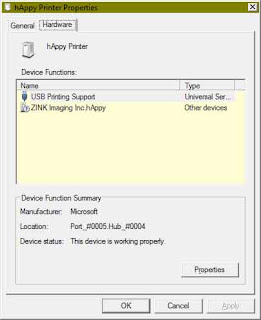 However, Windows has a little-known class of support drivers, 'USB Printing', which sit beneath more specific vendor printer drivers. And, it turns out, ZINK does in fact have a Windows USB driver for this printer! It's just not published anywhere outside of Microsoft's Windows Driver database. So... the only way to get this installed is to go through the Control Panel:
However, Windows has a little-known class of support drivers, 'USB Printing', which sit beneath more specific vendor printer drivers. And, it turns out, ZINK does in fact have a Windows USB driver for this printer! It's just not published anywhere outside of Microsoft's Windows Driver database. So... the only way to get this installed is to go through the Control Panel: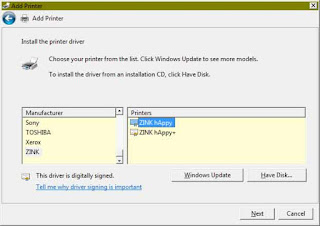
1. In Control Panel -> Devices and Printers, choose 'Add a Printer'.
2. Choose 'Local Printer', and change the dropdown beside 'Use and Existing Port' from LPT1: to USB00x: (whichever one is there; if you have an existing printer it might be USB002: or USB003: or higher.. )
3. Click Next. If the next dialog doesn't have a manufacturer named 'ZINK' in the left pane, you need to click 'Windows Update' and wait about 5 minutes (or longer!). It eventually will come back, and ZINK will be hopefully new in the left pane's list of manufacturers.
4. Choose 'hAppy' from the printer list on the right pane. DO NOT choose 'hAppy XPS', (not that I've tried it, but XPS is a virtual printer driver, which we don't want -- unless you want to print to files for later physical printing.)
5. Complete the wizard and now in the Control Panel -> Devices and Printers, you should now see your new 'ZINK hAppy' in the Printers and Faxes Section.
Now, printing to labels using Windows Explorer's default right-click -> Print will work. You'll have to fiddle with setting default Printer Preferences, setting a Custom paper size preset to match the width of your roll, and so on (I'll write details of that later if anyone cares -- it's a bit fidgety, but relatively straightforward). Be mindful of the print dialog's 'Scale to Fit' settings etc. which will affect the printout size. With two or three tries I was able to come up with presets that printed out at my expected size. The 'Kiss Cut' vs. 'Full Cut' setting didn't seem to make any difference, however -- the hAppy always auto-chopped my print after it was done, which was a bit annoying, but no biggie.
Strange that ZINK hasn't officially published that this driver is available; it seems to be relatively complete, enough so that they submitted it to Microsoft's official driver database. It seems aware of all of the device's settings (normal vs. Vivid print mode, roll widths, etc.). It even reports the remaining roll length, so it seems to be the real deal.
Finally... here's the driver (7zip archive) for windows 7 x64.. As Admin, extract to C:\Windows\System32\DriverStore\FileRepository.
[Link updated 2018-11-09]






